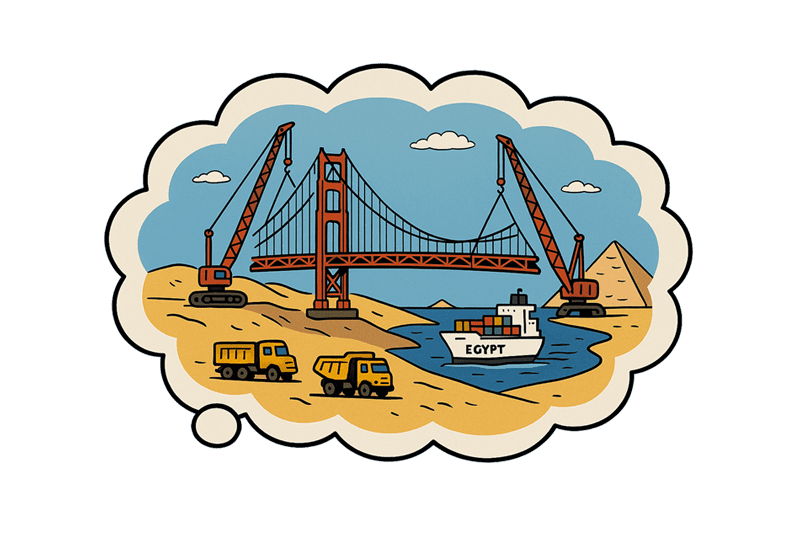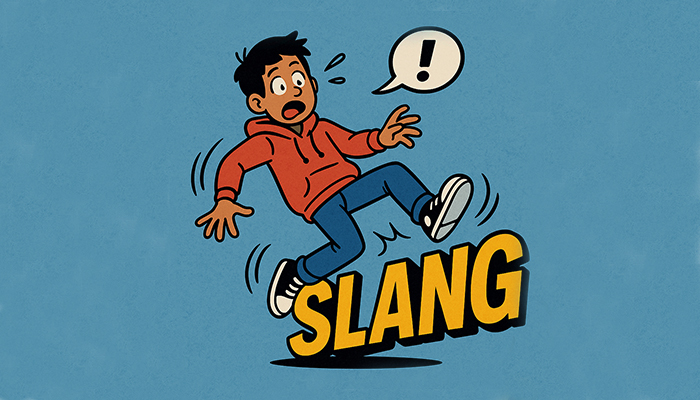There’s no denying that video is an increasingly popular type of content. According to research by Hubspot, 78% of people watch online videos every week, and 55% of people view online videos every day. Because video is so easily shareable, this means it’s more likely to garner links which Google likes a lot and will help your content rank in the search results.
Google is also particularly keen on accessible videos, for example those with translated subtitles, with one study finding that captioned videos saw a 40% increase in views compared to uncaptioned ones.
Not only is accessible video good for engagement, but it makes your content more useful too. Here are eight tips on how to start creating it.
1. Think About Accessibility Right From the Start
Build accessibility into your video right from the beginning rather than making it an afterthought at the end. For example, if you’re using text in your video, make sure it’s large enough to be easily read, uses high-contrast colours and remains on screen long enough to be understood.
2. Add Subtitles
Subtitles are vital to make your video useful and shareable. It’s important to translate subtitles so that your content can be understood in multiple countries and cultures and by many people who are deaf or hard of hearing. However, subtitles are also widely used by hearing people: Facebook says that 85% of their video views happen with the sound off, meaning that a lot of non-subtitled content will be worthless.
3. Translate the Speech
Voiceover translations make your video accessible for people who don’t speak the original language or struggle to read subtitles. There are various ways to approach voiceover translations, including dubbing or lip-syncing, voice replacement and the UN style, making it a highly flexible method of translating speech for video content.
4. Provide Captions
Though they play a similar role, captions aren’t exactly the same thing as subtitles. They are a text version of both the speech and the sound on a video, unlike subtitles which only display speech. They can be toggled on and off by the user on the video and allow deaf and hard-of-hearing viewers to follow dialogue. Captions should appear at the same time as the sound they are describing and stay on screen long enough to be read and understood.
5. Avoid Flashing Content
Flashing content in videos should be avoided or if it is necessary to include it, a warning should be given at the start of the video. Videos should not have more than three flashes within a period of one second, as this can provoke seizures in people with disorders such as epilepsy.
6. Use Sign Language Interpretation
Sign language interpreters aren’t common in all videos, but if you are trying to reach the deaf community with your content, including one is a good idea. Government bodies and large corporations, in particular, are making their content more accessible in this way. By 2050, over 5% of the world’s population is predicted to have disabling hearing loss, so seeing sign language interpreters in videos is likely to become more common.
7. Add Audio Descriptions
Audio descriptions help make video accessible for people who are blind or visually impaired. Audio description narration describes everything that is not spoken, for example, describing how people look, important objects within a scene, or landscapes within the video. If action is important within a video but has no accompanying speech, a person with a visual impairment will miss vital information. When audio descriptions are successfully done, they will unobtrusively weave between the dialogue and sound effects and offer the visually impaired viewer the best experience possible.
8. Turn Off Autoplay
An autoplay feature enabled helps ensure that more of your video content gets watched. However, it can be very disorientating for some groups, which may put them off watching your videos altogether. People who have vision problems and need to use a screen reader (a tool that reads text from a screen out loud) often find that they cannot hear the text, such as titles and descriptions, over the sound of the video. Listening to two separate sounds at once is stressful and confusing, which are reactions you don’t want your videos to inspire.
Conclusion
If you want your videos to reach a wider audience, making them as accessible to as many people as possible is a no-brainer. Though it may require more time and a bigger budget, if you start thinking about how to make your videos accessible right from the start of production, the process will be more efficient and will seem like less of an afterthought to your audience.
By being mindful of potential problems like flashing images and autoplay settings and providing helpful services such as captions, subtitles and transcription, you will make your content far more accessible.